{{parent.cta_data.text}}
FOR PROFESSIONALS
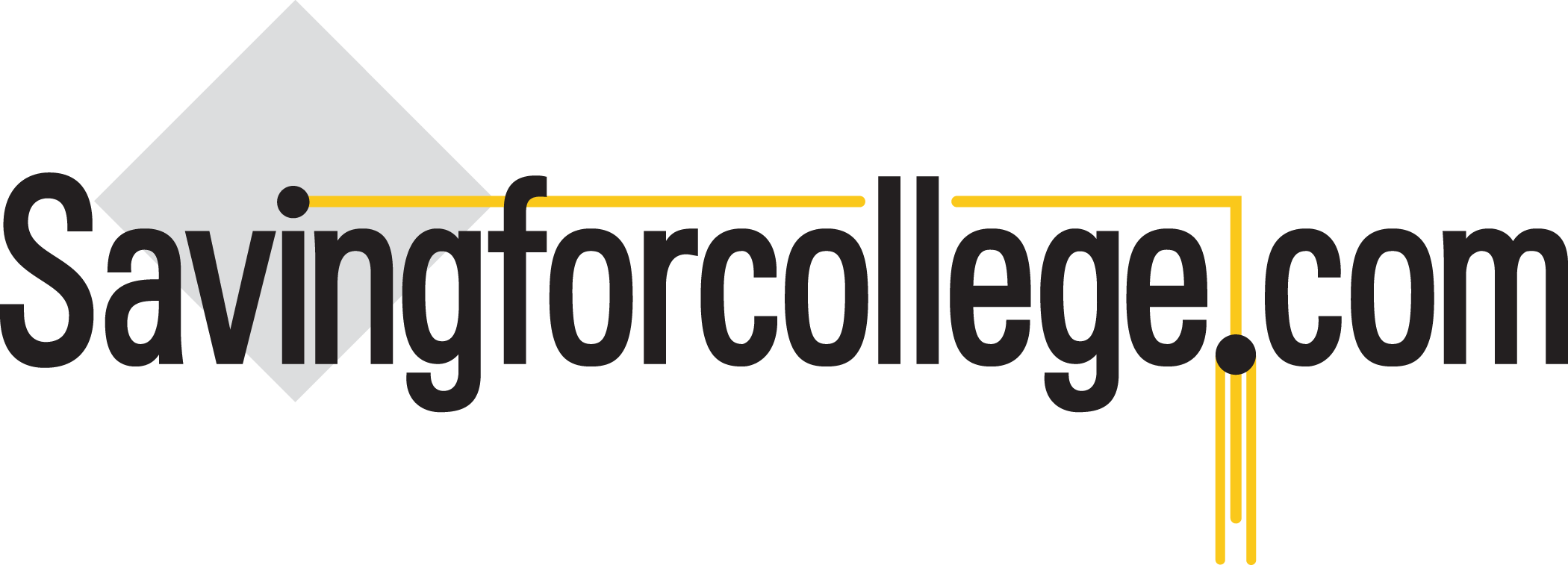
Shortcut to comparing 529 investment option details
http://www.savingforcollege.com/articles/shortcut-to-comparing-529-investment-option-details
Updated: 2015-06-19

Financial Professional Content
If you are a financial advisor helping your clients with 529 plans, you may find yourself going crazy—or at least getting a little frustrated—in attempting to understand and compare the investment options offered by different 529 plans. Sure, all the details are laid out in the official program descriptions, but wading through those details when each 529 plan presents them differently in their materials is a difficult and time-consuming task.
There is an easier way.
The one feature in our Premium Subscription service that I find myself using over and over again is the "Underlying fund allocations" item positioned under "Investment Options" on our plan details pages.
When I click on that item for a particular 529 plan, an Excel spreadsheet is downloaded. Going down the spreadsheet I see all of the plan's investment options displayed. Going across the spreadsheet I see the names and ticker symbols of all of the underlying investments used in the plan as well as the percentage that each investment option allocates to each underlying investment.
The best part: the spreadsheet is formatted the same way for every 529 plan, making it simple to understand and compare the investment architecture of different 529 plans.
It takes me literally 15 seconds to scan a spreadsheet and get a decent grasp of the number of investment options, the types of options (age-based, static, etc.), the fund families used by the program manager, and the investment approach used (passive or active).
I can easily comprehend the composition of any of the investment options: how many underlying funds are used and the percentages allocated to each fund.
If I want more detailed information on the underlying fund, I simply click on the ticker symbol displayed under the fund's name, which sends me to that fund's information page.
There's even a shortcut for downloading multiple Excel sheets without going to the plan details page for each 529 plan I wish to see. Simply use the "Compare 529 Plans" tool and check the box for "Underlying fund allocations" to produce a listing of all of the available spreadsheets.
Now the best things in life are not necessarily free. If you are not a premium subscriber—or if you are a premium subscriber but not logged in—these Excel spreadsheets are not accessible to you. A premium subscription to Savingforcollege.com costs only $25 per month.
If you are already a premium subscriber, I hope you are using the spreadsheets and finding them as useful as I do.
Originally posted 2014-05-08.
Financial Professional Content
If you are a financial advisor helping your clients with 529 plans, you may find yourself going crazy—or at least getting a little frustrated—in attempting to understand and compare the investment options offered by different 529 plans. Sure, all the details are laid out in the official program descriptions, but wading through those details when each 529 plan presents them differently in their materials is a difficult and time-consuming task.
There is an easier way.
The one feature in our Premium Subscription service that I find myself using over and over again is the "Underlying fund allocations" item positioned under "Investment Options" on our plan details pages.
When I click on that item for a particular 529 plan, an Excel spreadsheet is downloaded. Going down the spreadsheet I see all of the plan's investment options displayed. Going across the spreadsheet I see the names and ticker symbols of all of the underlying investments used in the plan as well as the percentage that each investment option allocates to each underlying investment.
The best part: the spreadsheet is formatted the same way for every 529 plan, making it simple to understand and compare the investment architecture of different 529 plans.
It takes me literally 15 seconds to scan a spreadsheet and get a decent grasp of the number of investment options, the types of options (age-based, static, etc.), the fund families used by the program manager, and the investment approach used (passive or active).
I can easily comprehend the composition of any of the investment options: how many underlying funds are used and the percentages allocated to each fund.
If I want more detailed information on the underlying fund, I simply click on the ticker symbol displayed under the fund's name, which sends me to that fund's information page.
There's even a shortcut for downloading multiple Excel sheets without going to the plan details page for each 529 plan I wish to see. Simply use the "Compare 529 Plans" tool and check the box for "Underlying fund allocations" to produce a listing of all of the available spreadsheets.
Now the best things in life are not necessarily free. If you are not a premium subscriber—or if you are a premium subscriber but not logged in—these Excel spreadsheets are not accessible to you. A premium subscription to Savingforcollege.com costs only $25 per month.
If you are already a premium subscriber, I hope you are using the spreadsheets and finding them as useful as I do.
Originally posted 2014-05-08.
If you liked this post and think it would help others save for college, please share!
Recommended Articles
SPONSOR CONTENT
Financial Professionals
Top 529 College Savings Plans
One-year rankings are based on a plan's average investment returns over the last 12 months.
| State | Plan Name | |
|---|---|---|
| 1 | Nevada | USAA 529 Education Savings Plan |
| 2 | Florida | Florida 529 Savings Plan |
| 3 | New Jersey | NJBEST 529 College Savings Plan |
Three-year rankings are based on a plan's average annual investment returns over the last three years.
| State | Plan Name | |
|---|---|---|
| 1 | South Dakota | CollegeAccess 529 (Direct-sold) |
| 2 | Wisconsin | Edvest 529 |
| 3 | Nevada | USAA 529 Education Savings Plan |
Five-year rankings are based on a plan's average annual investment returns over the last five years
| State | Plan Name | |
|---|---|---|
| 1 | Indiana | CollegeChoice 529 Direct Savings Plan |
| 2 | Florida | Florida 529 Savings Plan |
| 3 | Alaska | T. Rowe Price College Savings Plan |
10-year rankings are based on a plan's average annual investment returns over the last ten years.
| State | Plan Name | |
|---|---|---|
| 1 | West Virginia | SMART529 WV Direct College Savings Plan |
| 2 | South Carolina | Future Scholar 529 College Savings Plan (Direct-sold) |
| 3 | Ohio | Ohio's 529 Plan, CollegeAdvantage |

 {{parent.title}}
{{parent.title}}
 Login
Login

